
MyAcerta: Frequently Asked Questions
- I have forgotten my username
- I have forgotten my password
- I do not have a user profile yet
- I have not received an e-mail containing a link to choose a new password
- Where can I find my Acerta token?
- I am self-employed and/or company director and have received an Acertatoken. How can I activate my personal applications in MyAcerta?
- Add MyAcerta on Smartphone
- Log in with eID
- Log in with itsme®
- Log in with your company account
- I’ve lost access to my multifactor authentication/Authenticator app
- I want to change my password
1. I have forgotten my username
You can find your username in the email we sent you to activate your user profile. If you don't have this mail anymore, you can request it again via the following procedure:
- Go to the password forgotten page. Enter your e-mail address. Multiple accounts linked to your email address? Then contact us.
- Select "send", after which you will receive an e-mail.
- Activate your user by clicking the link in the e-mail. A web page will open. Your username is shown on this page.
- Enter a new password (2x).
If you did not receive an e-mail, please contact
- Employees: your HR department or your responsible.
- Employers: your contact at Acerta.
- Accountants: your contact at Acerta.
- Self-Employed: your Acerta office.
2. I have forgotten my password
You can choose a new password by following the steps for "password forgotten"
- Go to the password forgotten page.
- Enter your e-mail address, your username or your alias (usually your email address).
- Select "send", after which you will receive an e-mail.
- Activate the link in the e-mail.
- Important: A password must contain 12 characters. (There is no maximum length). These characters must consist of different types (of at least one each):
- Upper case letters
- Lower case letters
- Numbers
- Special characters
If you have any problem with this procedure, please contact
- Employees: your HR department or your responsible.
- Employers: your contact at Acerta.
- Accountants: your contact at Acerta.
- Self-Employed: your Acerta office.
3. I do not have a user profile yet
If you do not have a user profile yet for MyAcerta, please contact
- Employees: your HR department or your responsible.
- Employers: your contact at Acerta.
- Accountants: your contact at Acerta.
- Self-Employed and/or company director: you can register here with the token you received from Acerta. Need assistance? Contact your Acerta office.
4. I have not received an e-mail containing a link to choose a new password
You probably entered an e-mail address, username or alias that is unknown in MyAcerta. Please try again.
If you have still not received an email, please check whether it has been stopped by the spam filter or whether it is in your junk email folder. The sender of these emails is always noreply@acerta.be.
If you encounter any problem, please contact
- Employees: your HR department or your responsible.
- Employers: your contact at Acerta.
- Accountants: your contact at Acerta.
- Self-Employed: your Acerta office.
5. Where can I find my Acerta token?
You'll find your personal Acerta token at the top of your most recent quarterly statement.
6. I am self-employed and/or a business leader and have received an Acerta token. How can I activate my personal applications in MyAcerta?
You can only use an Acerta token if you are already registered on our website. Not registered yet? First set up a user account. Do so by going to the login screen. Click here.
- I already have an Acerta user account:
Log in to MyAcerta and activate your applications by clicking on the plus symbol. Then enter your personal Acerta token.

- I have created a new user account on the Acerta website:
Log in to MyAcerta and activate your applications by clicking on the button “Activate access”. Then enter your personal Acerta token.

Are you an employer or haven’t received a token? Get in contact with your account manager.
7. Add MyAcerta on Smartphone
Open your browser, surf to MyAcerta.be and log in. Follow the instructions for your browser in the list below
Safari (iPhone)





Chrome



Firefox





8. Log in with eID
Click here for more information.
Log in with itsme®
Click here for more information.
Login with your company account
Click here for more information.
11. I’ve lost access to my multifactor authentication/Authenticator app
To restore access to your multifactor authentication app, you need to contact our service desk and work through the procedure with them.
- Contact the service desk
I want to change my password
1. Log into MyAcerta.
2. Click on your name.

3. Click on “MY PASSWORD”.
4. A new window will open. Enter your current password here and click on “Next”.
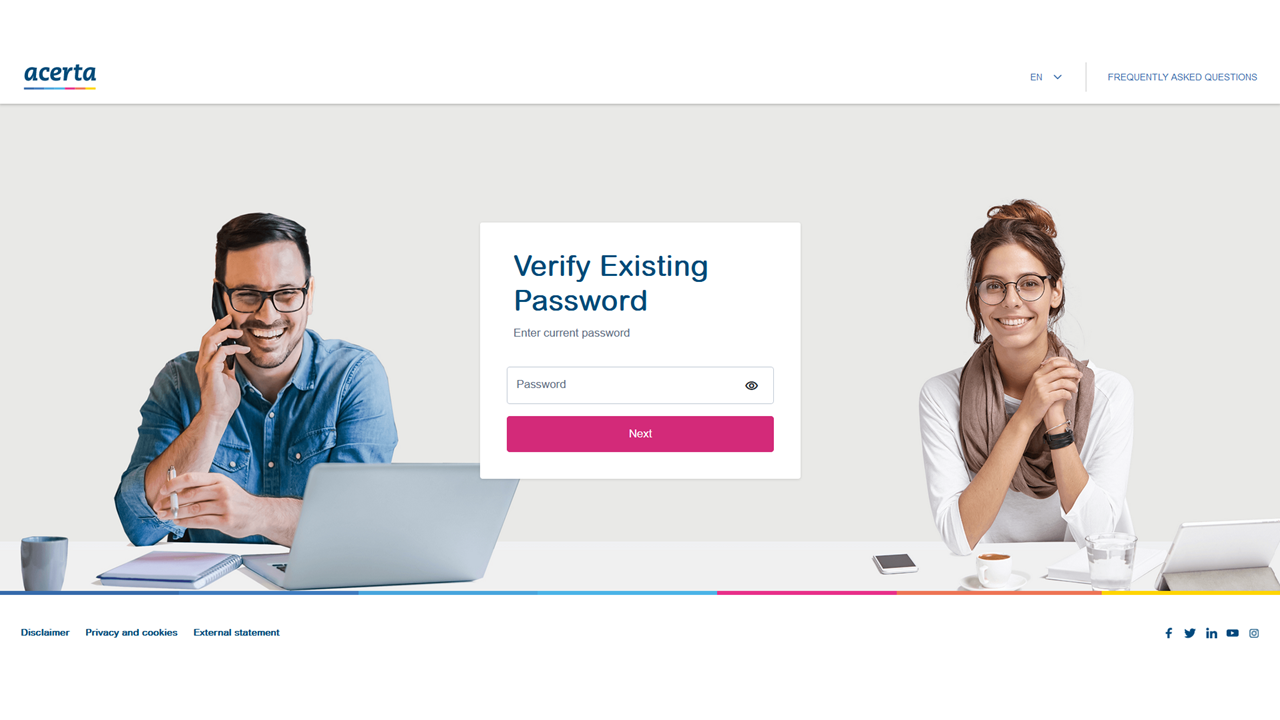
5. Enter your new password that you have selected twice and click on “Next”.
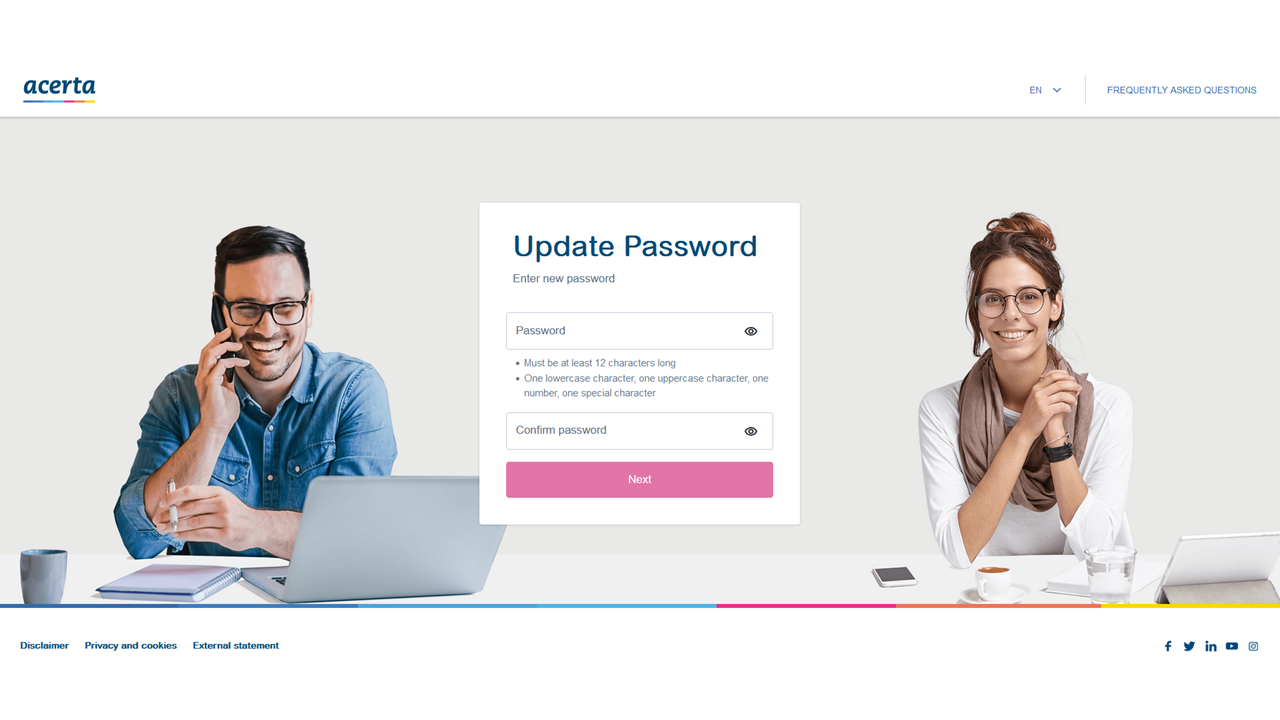
If you do not receive an e-mail, please contact:
- Employees: your human resources department or manager.
- Employers: your Acerta contact.
- Bookkeepers: your Acerta point of contact.
- Self-employed people: your Acerta office.